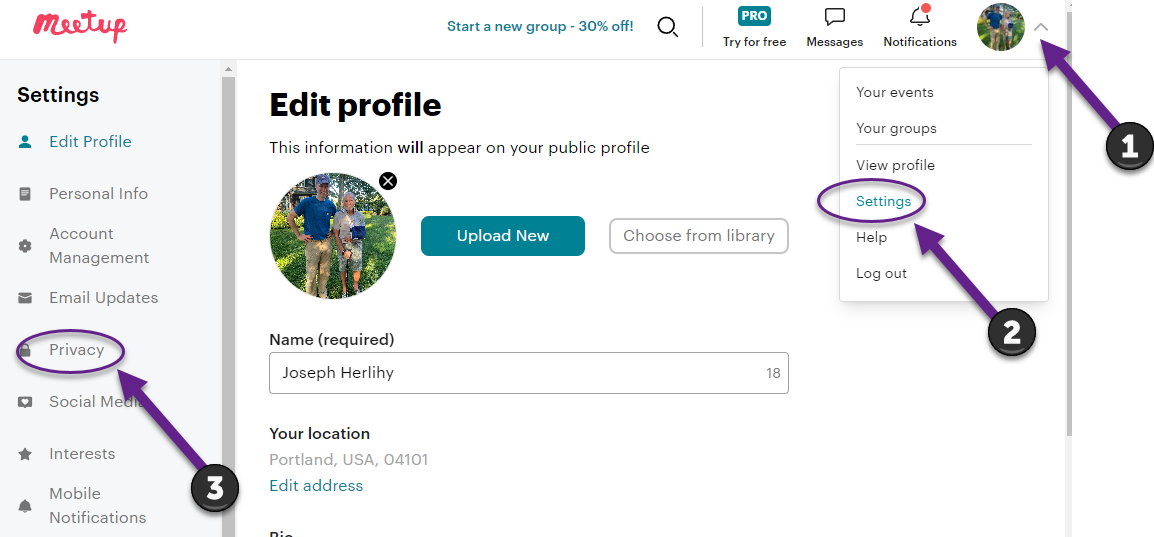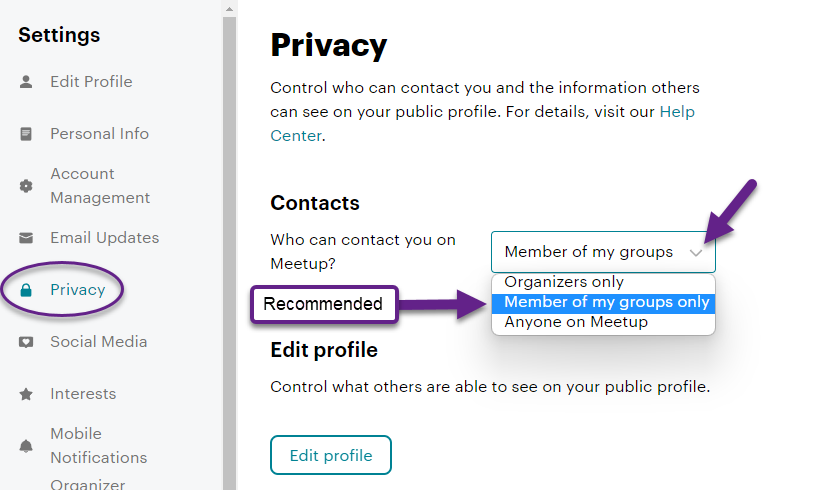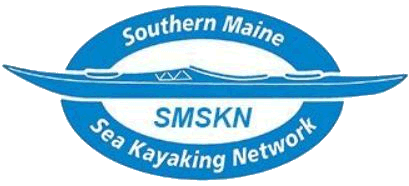Check your Meetup Settings to ensure you get SMSKN communications!
As a club, we communicate through our Meetup page.
We can contact each other by messaging through the “Message” icon on each member’s profile, and Meetup sends us an email whenever a trip is posted or a change or comment is made on trip you’re signed up for. This allows us to contact each other and keep up with club events without having to go to the Meetup page directly.
However, sometimes these features don’t work; some people never get emails or messages don’t go through. They may not even know it.
Usually the problem is the Meetup setting, so please check and make sure that your Settings are adjusted to receive both club emails and messages.
Settings to Receive Email of Club Events and Trip Updates:
If you are not getting messages, FIRST CHECK YOUR SPAM. Stuff from Meetup and other groups often ends up there. If that does not work, then following these instructions for updating your communications preferences:- Open the SMSKN Meetup page
- Click on your little round picture (or circle) in the upper right hand corner of the page. New page opens.
- Click Settings
- Click on Email Settings on the left side of the page
- Scroll down to Updates about your Groups and click on SMSKN. See choices.
- Turn all of these choices on! This will make sure you get emails from the page when stuff happens.
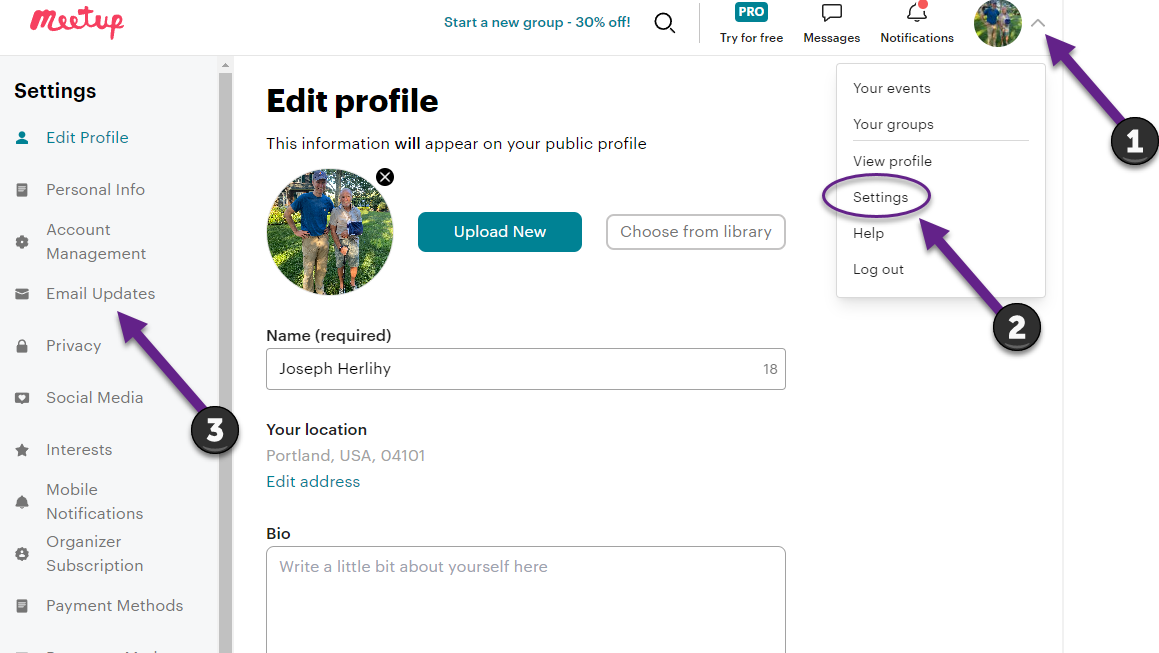
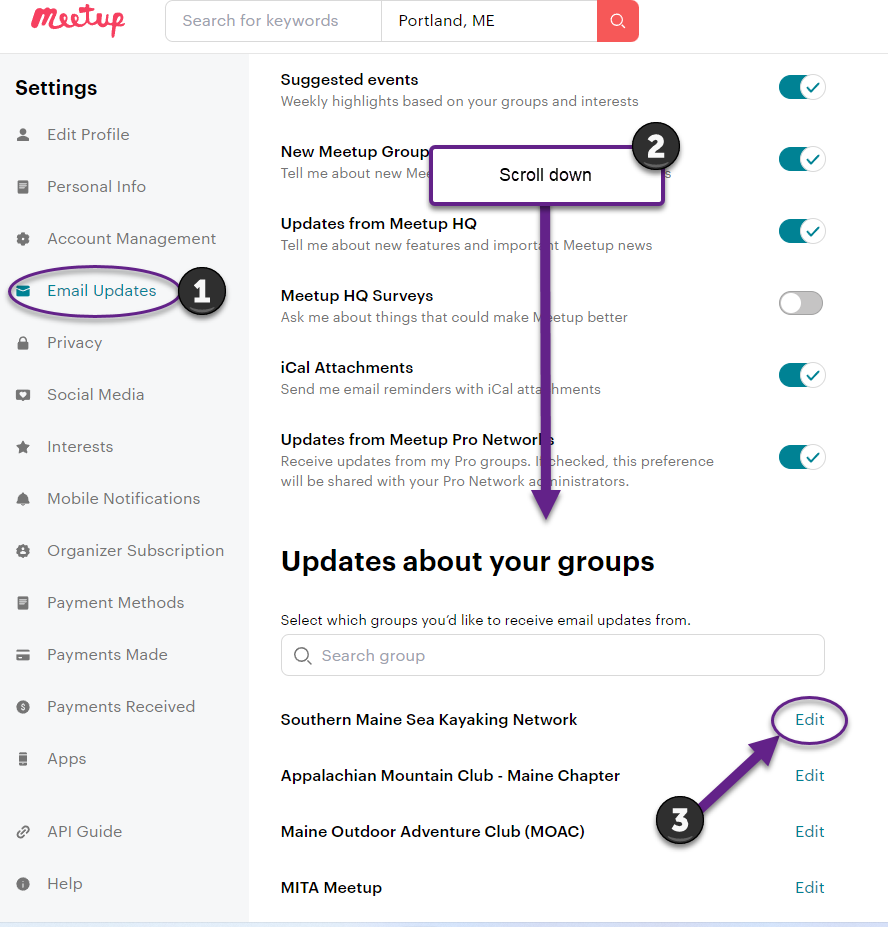
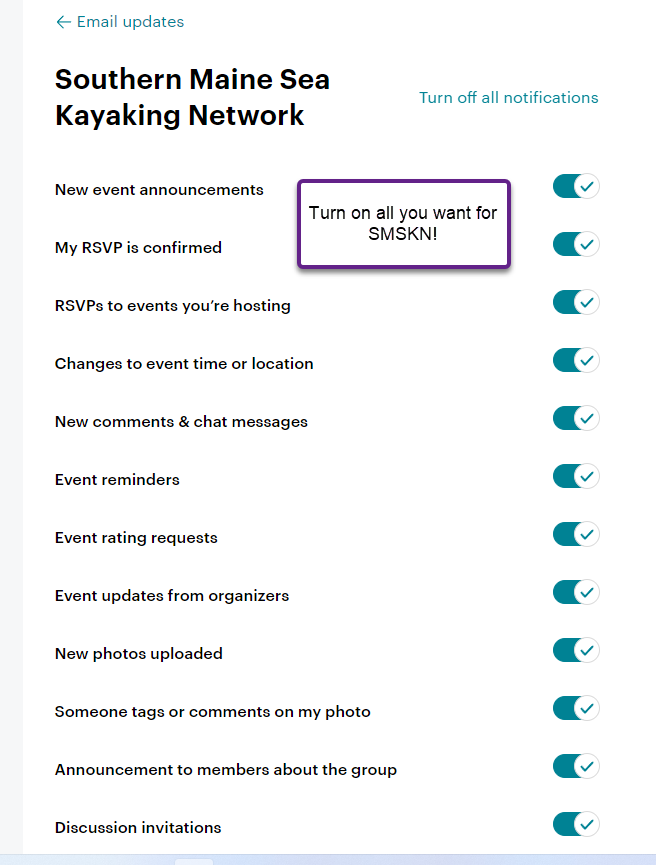
Settings to Allow Messages from SMSKN Members:
Meetup messaging functions allow members to contact each other privately. When enabled, Meetup will email you with notification that someone has messaged you and allow you to replace to that message via email without having to show your email address. This feature is especially important for trip planning when needing to contact group members about specific, trip related logistics and announcements. We have had members travel long distances only to find out they were not correctly kitted for the trip because they missed a key communication. To enable direct messaging with other SMSKN members, follow these guidelines:- Open the SMSKN Meetup page
- Click on your little round picture (or circle) in the upper right hand corner of the page. New page opens.
- Click Settings
- Click on Privacy on the left side of the page
- See Contacts options for who can contact you on Meetup. Select Member of my group only.